You can create a training for more than 1 group by creating a "batch". This tool allows you to create the same training for more than 1 group. To create a batch, click Create Batch:
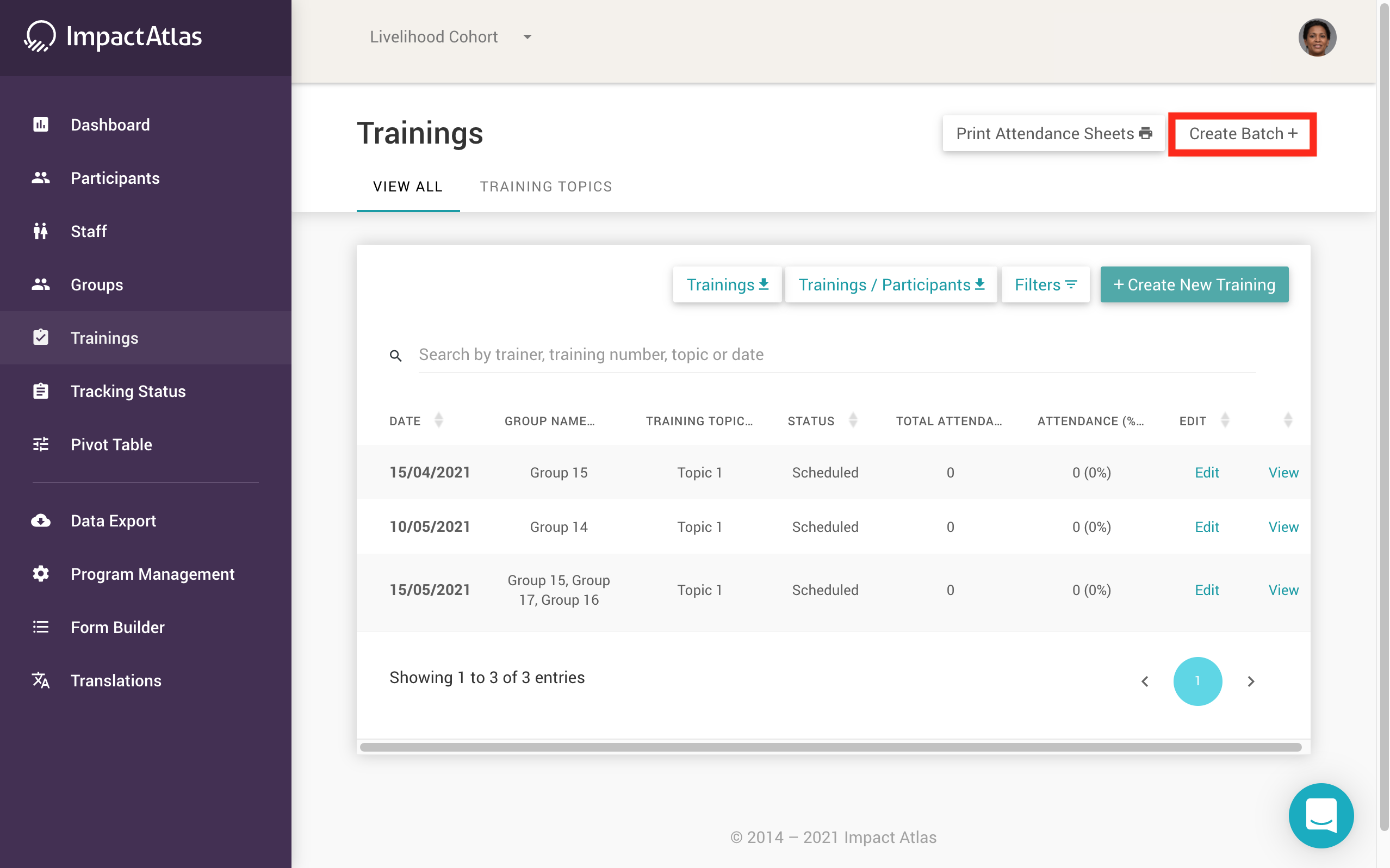.png)
Then you will be directed to the tool where you can assign groups and/or topics to the batch:
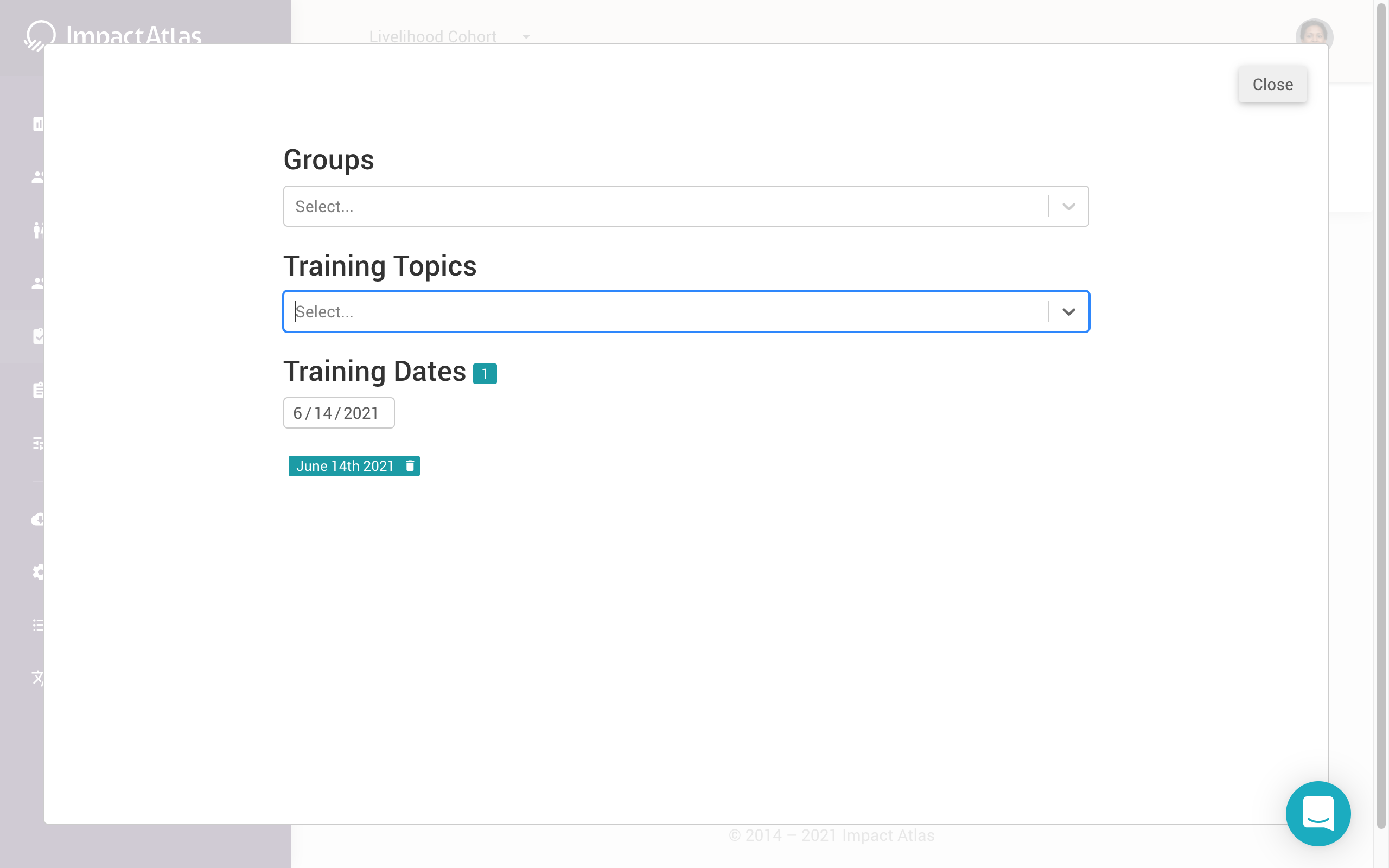.png)
After you create the batch, the new training will be appear on a separate line per group as shown below. It is the same training topic and date created, but different group.
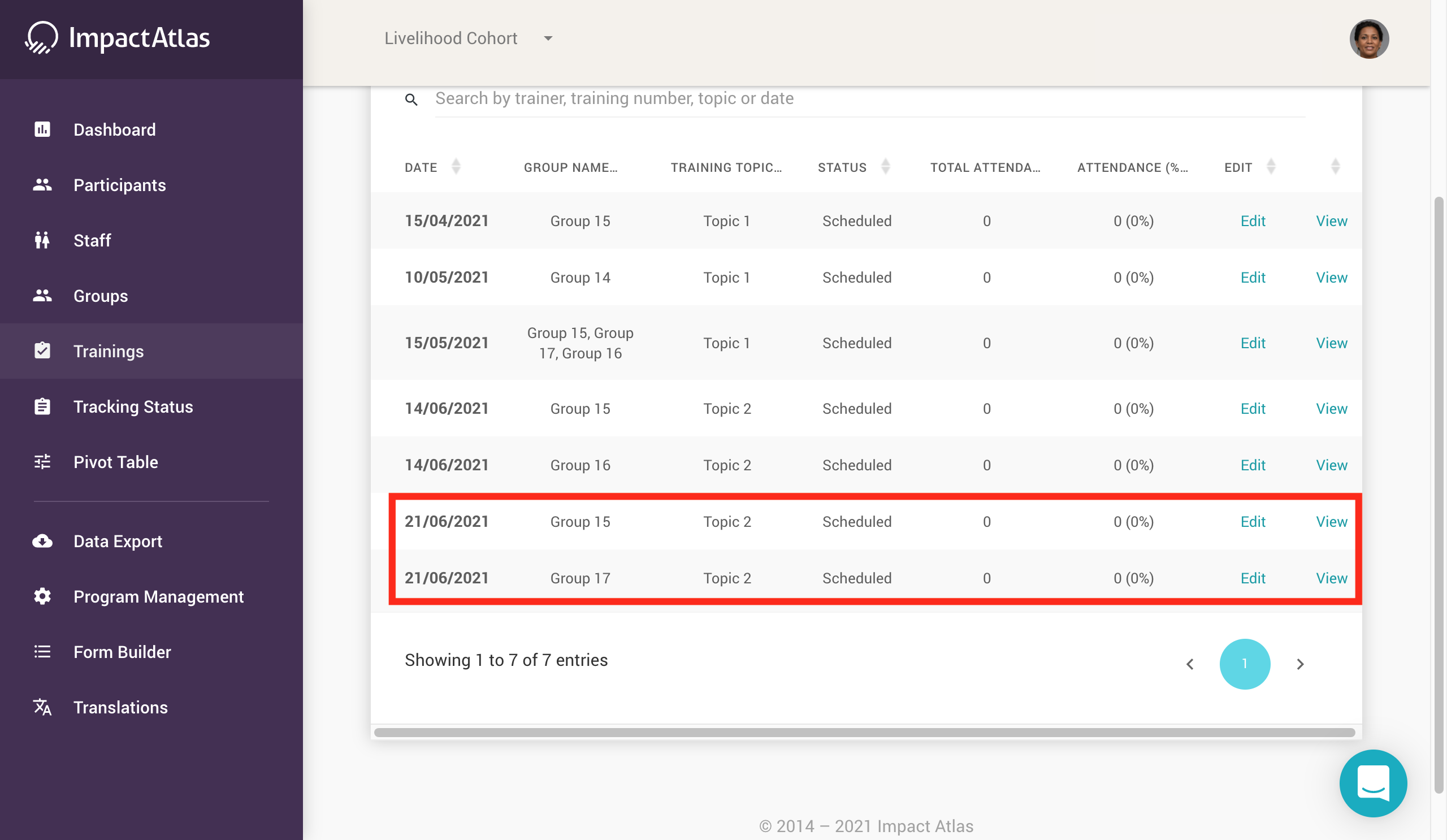.png)
You can create new topics for your trainings under the Program Management widget. Creating new topics is only available for users with the permission to do so. To create a new topic that will appear in your Trainings widget, from the homepage go to Program Management on the lefthand navigation panel:
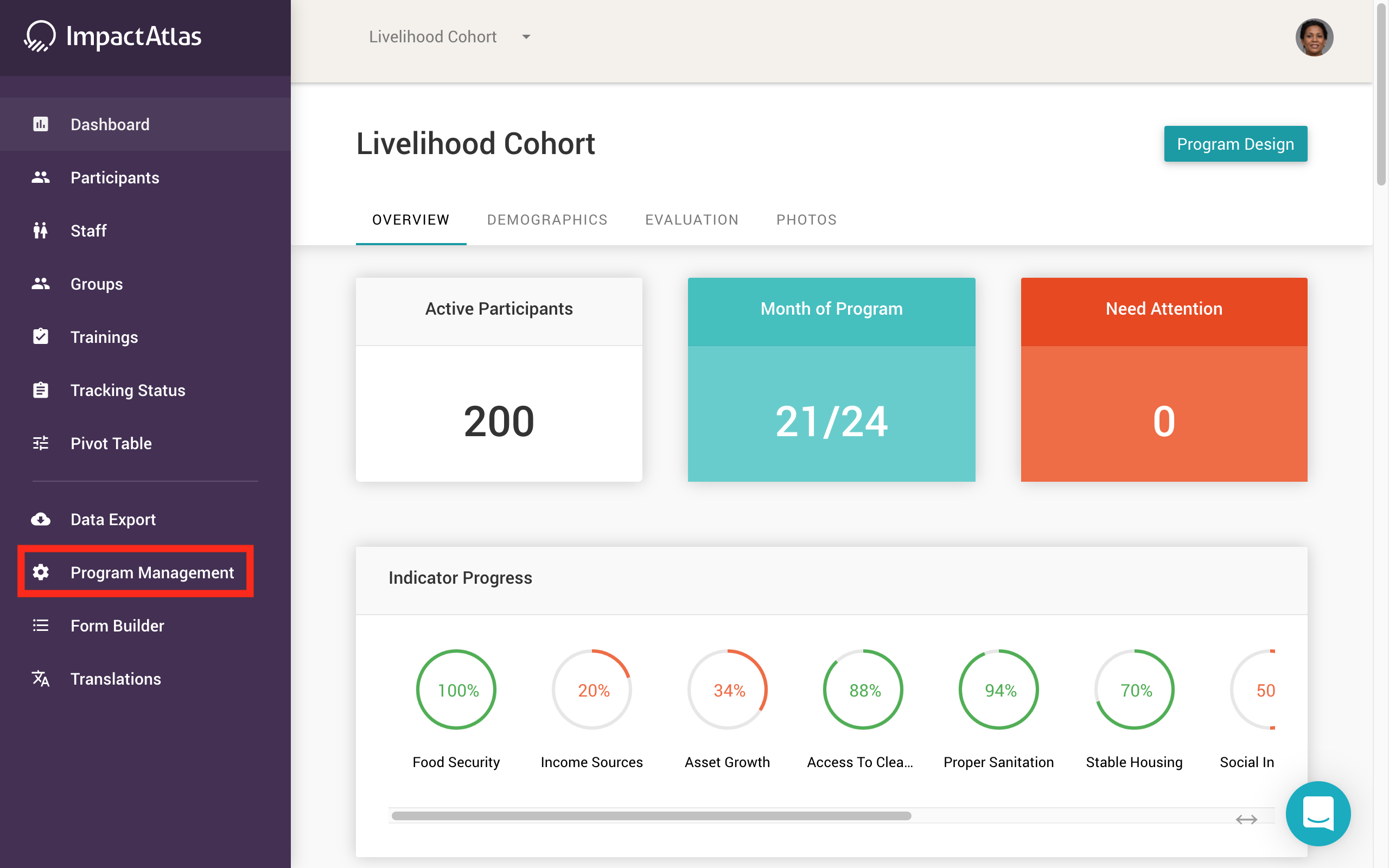.png)
Then, go to the Training Settings widget:
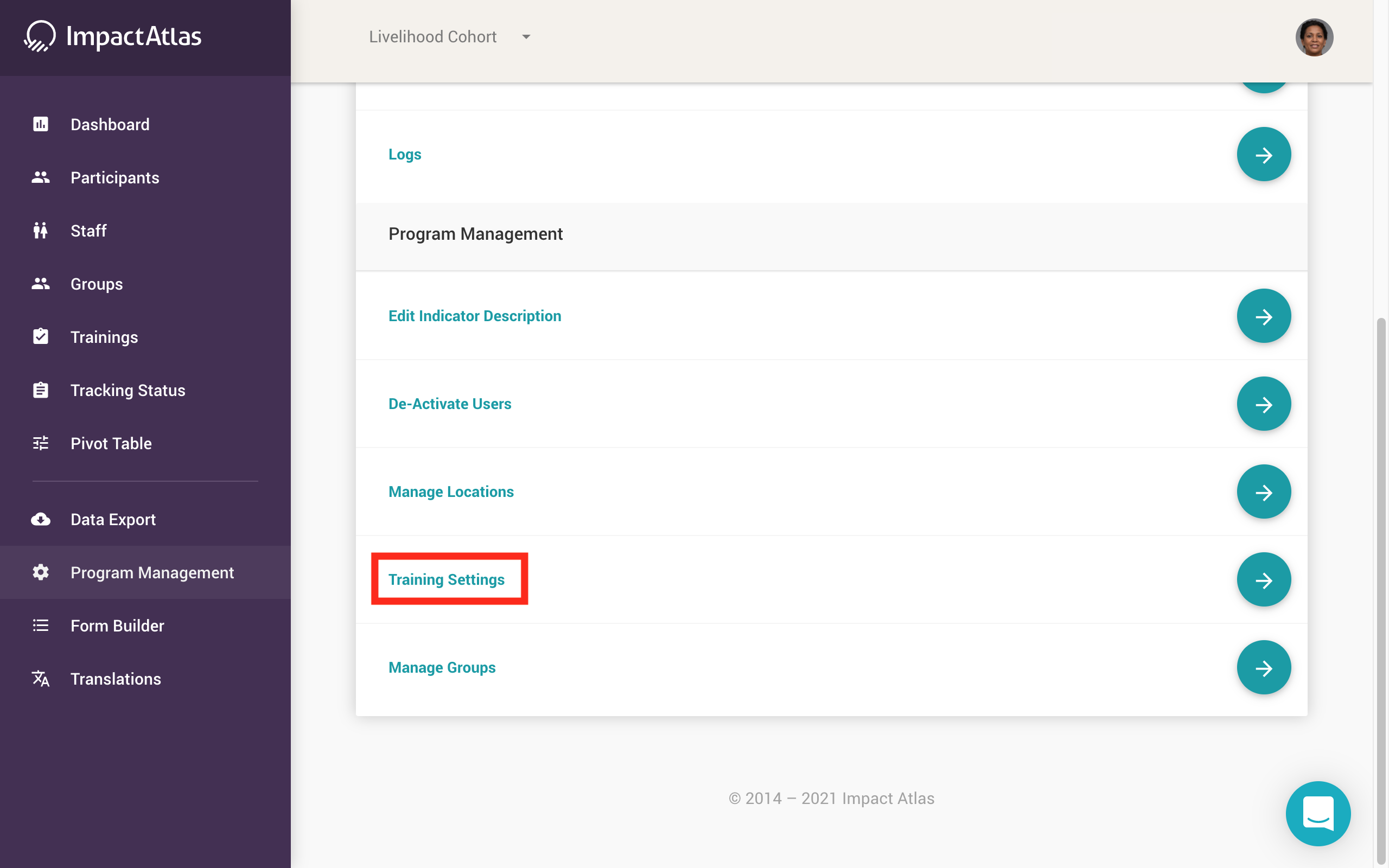.png)
From there, you will be taken to this page (pictured below) where you can create a new topic:
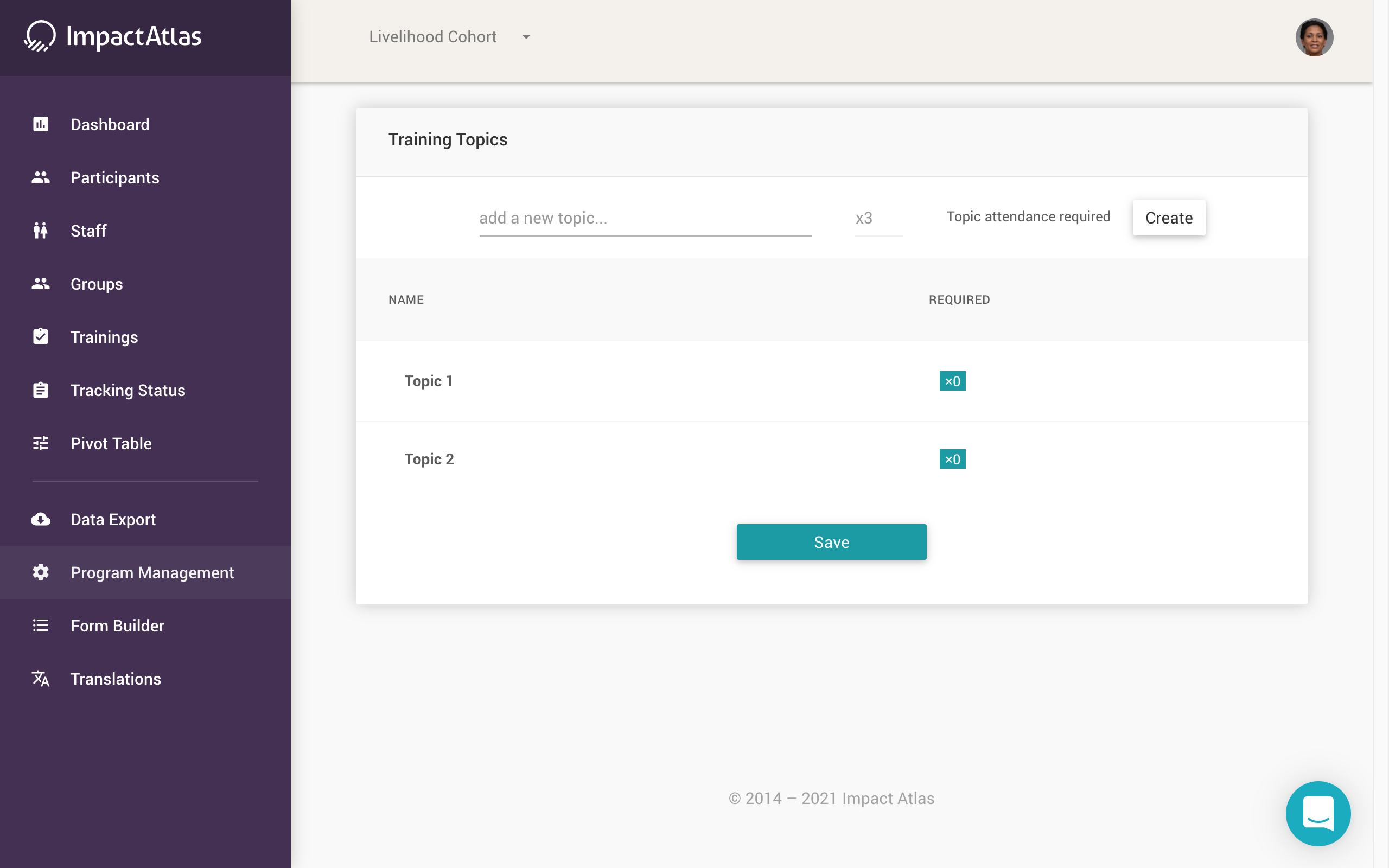.png)
You can view your created topics under the "Training Topics" tab on the Trainings homepage:
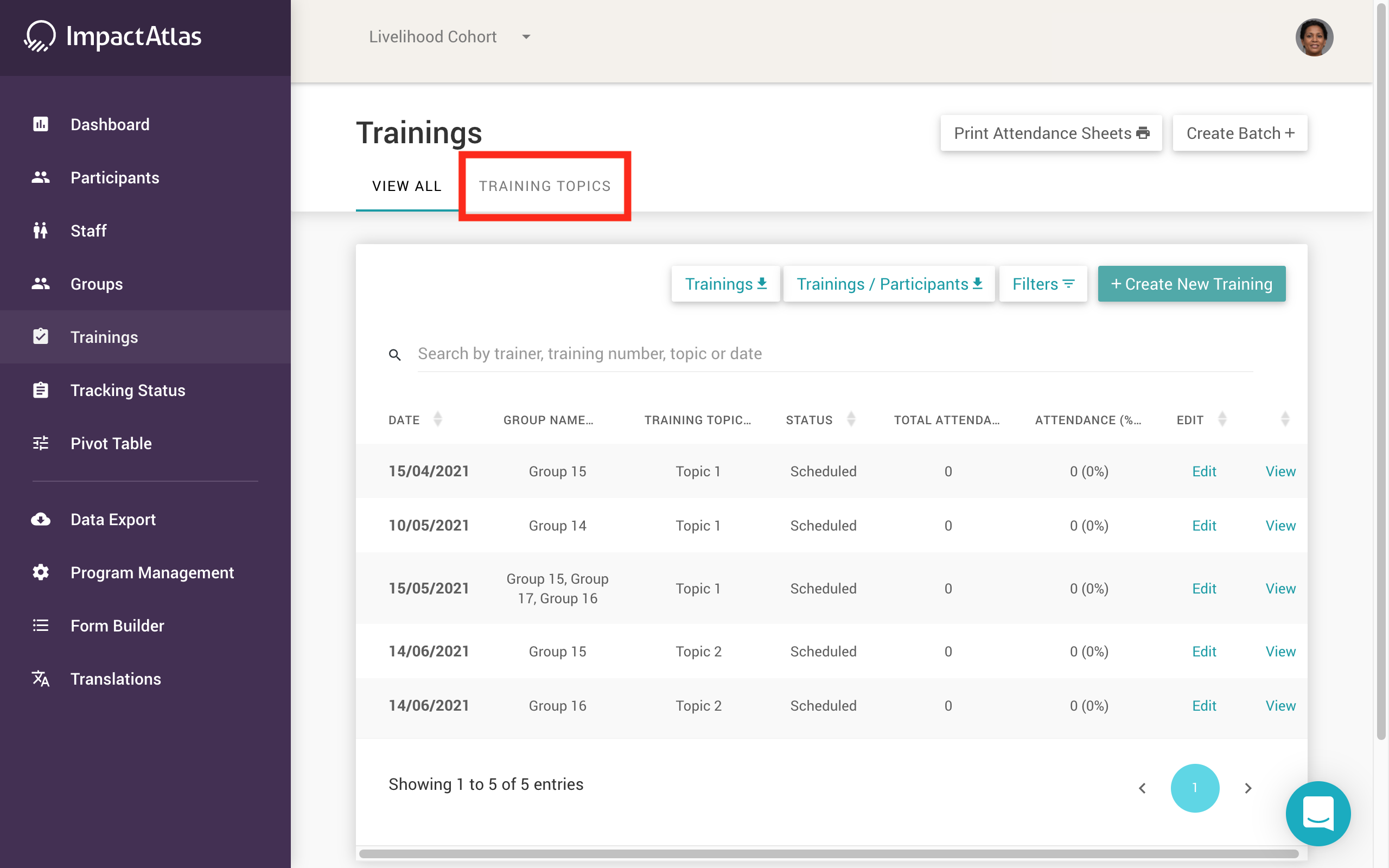.png)