Before you create a new training or training batches, you need to create a new training topic on the platform.
You can do so under the Program Management widget. [Note, creating new topics is only available for users with the permission to do so.]
To create a new topic that will appear in your Trainings widget, from the homepage go to Program Management on the lefthand navigation panel:

Click on "Training Settings Setup":
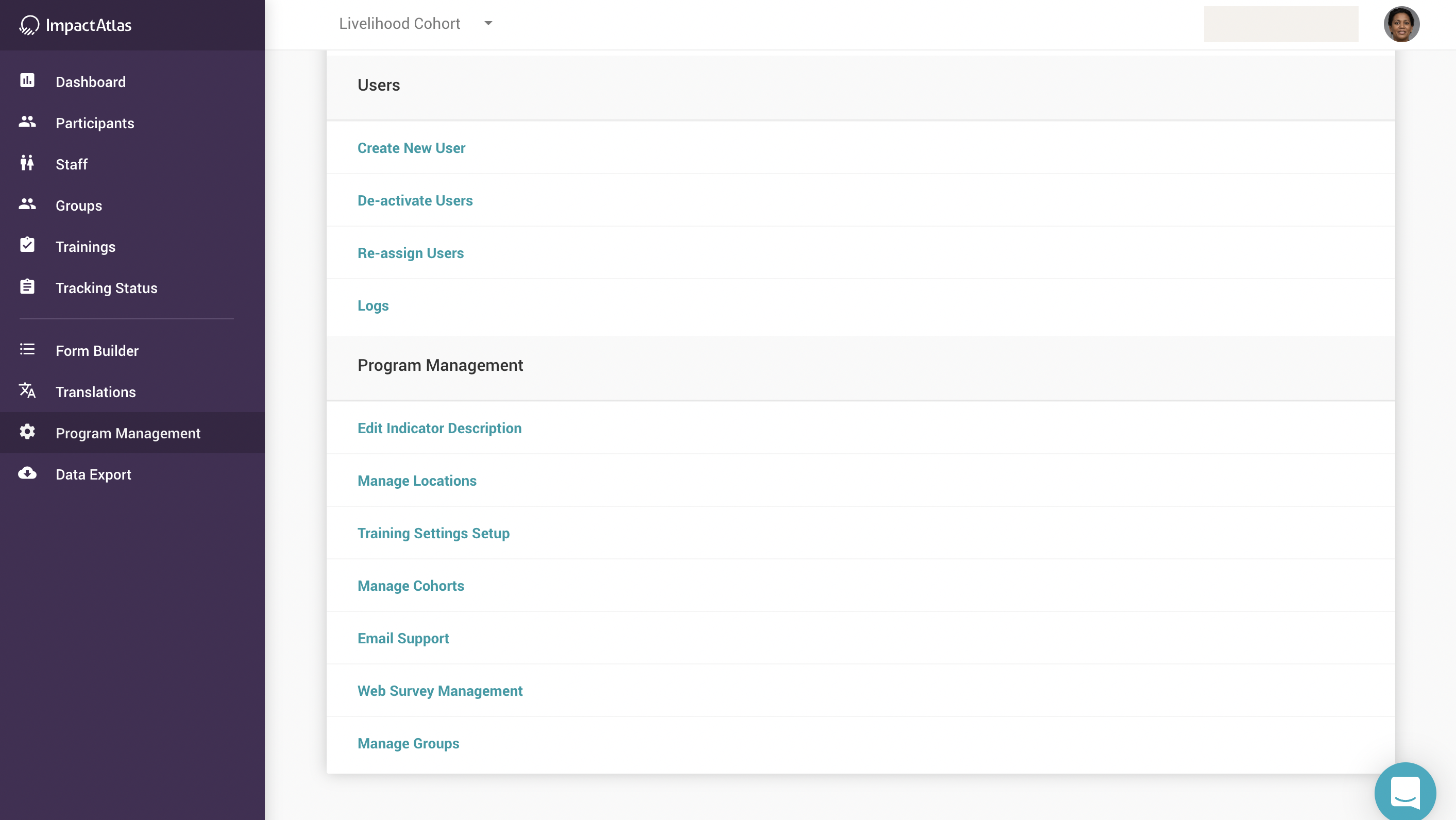.png)
To create a new training topic, you need to enter the name of the training topic, the amount of times that training is required and once you are done, hit the "Create" button:
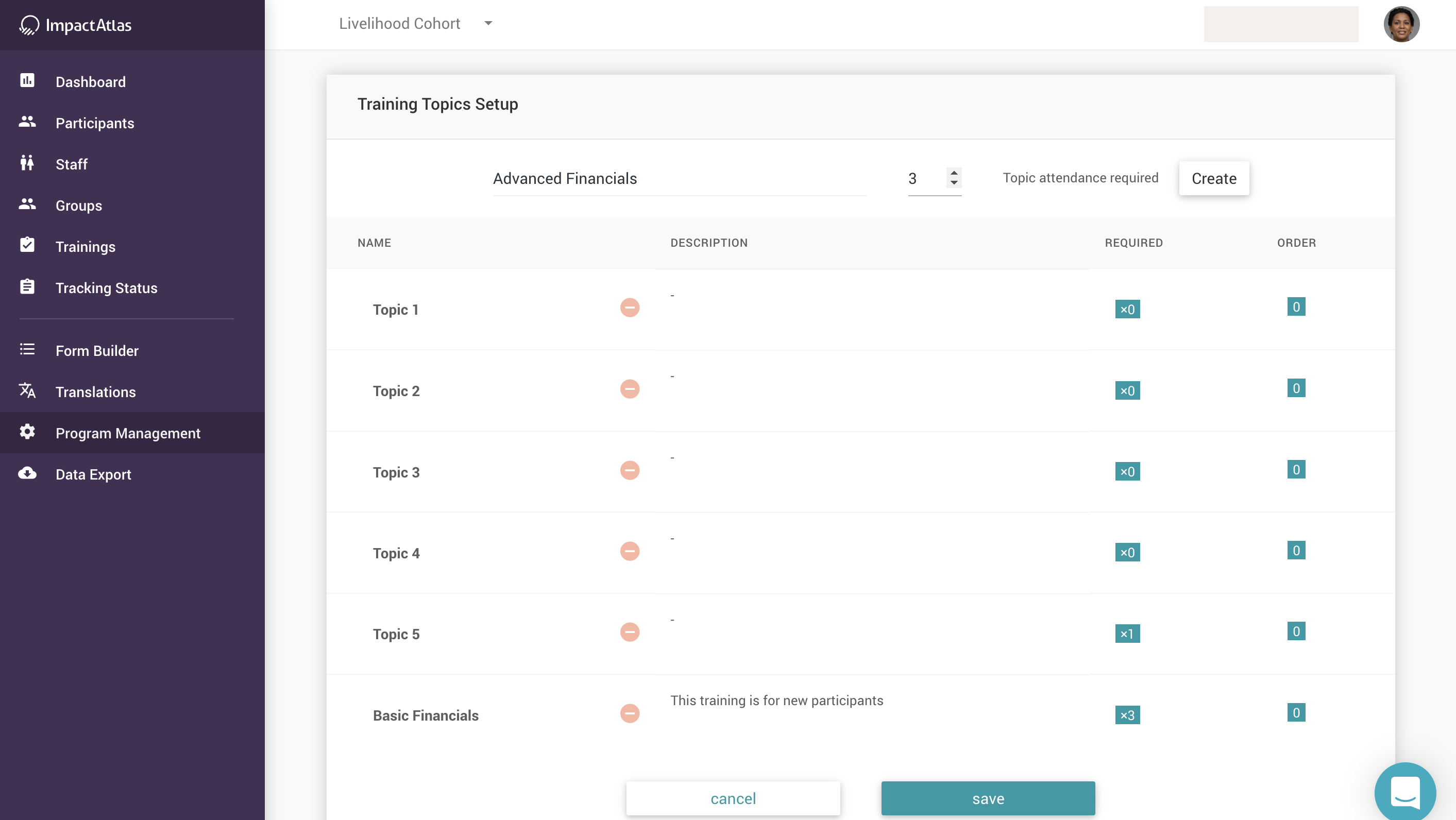.png)
You can edit a training topic or enter a description by mousing over the field:
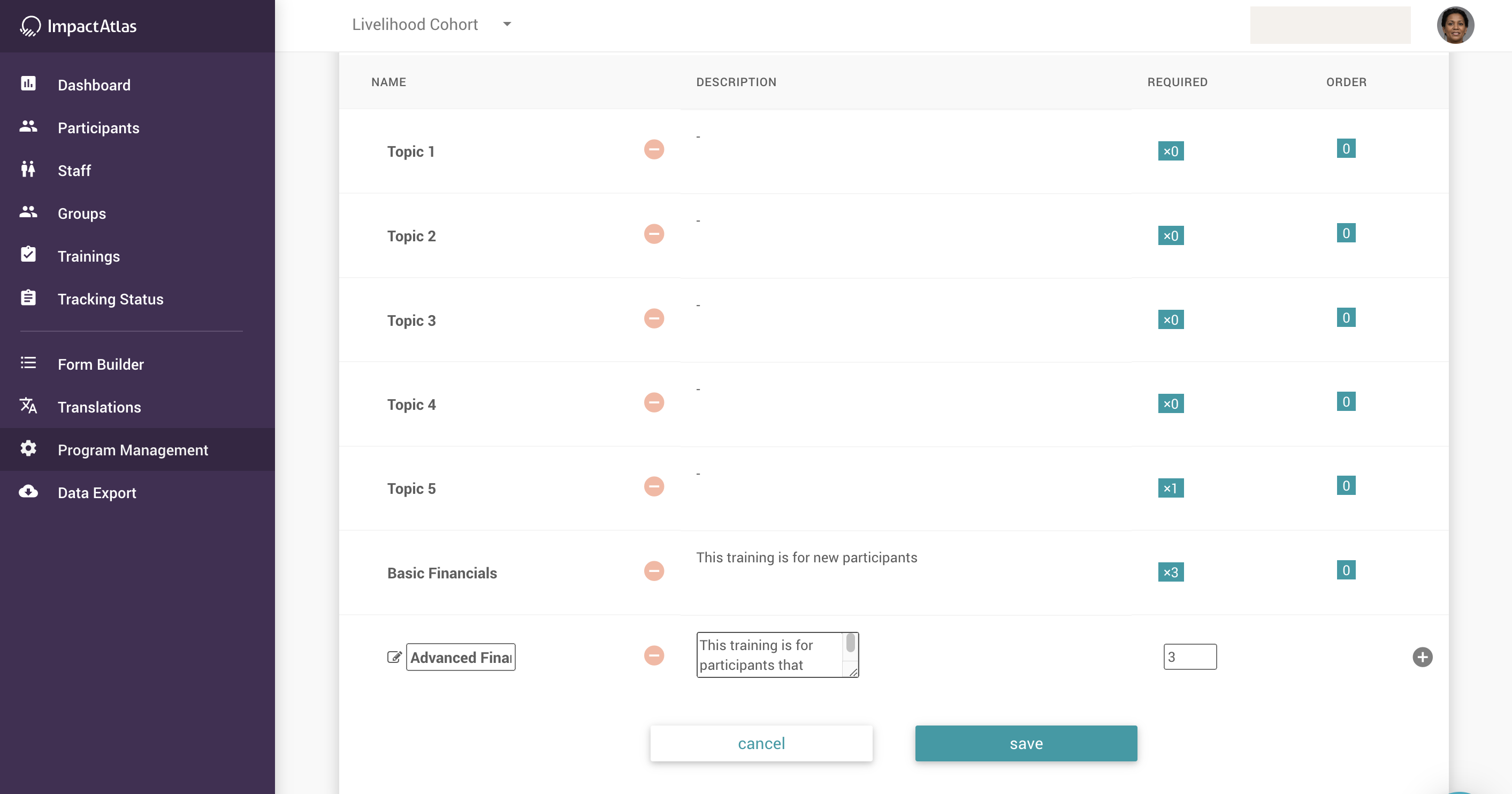.png)
In case you want to delete a training topic, you just click on the delete button right next to the corresponding topic:
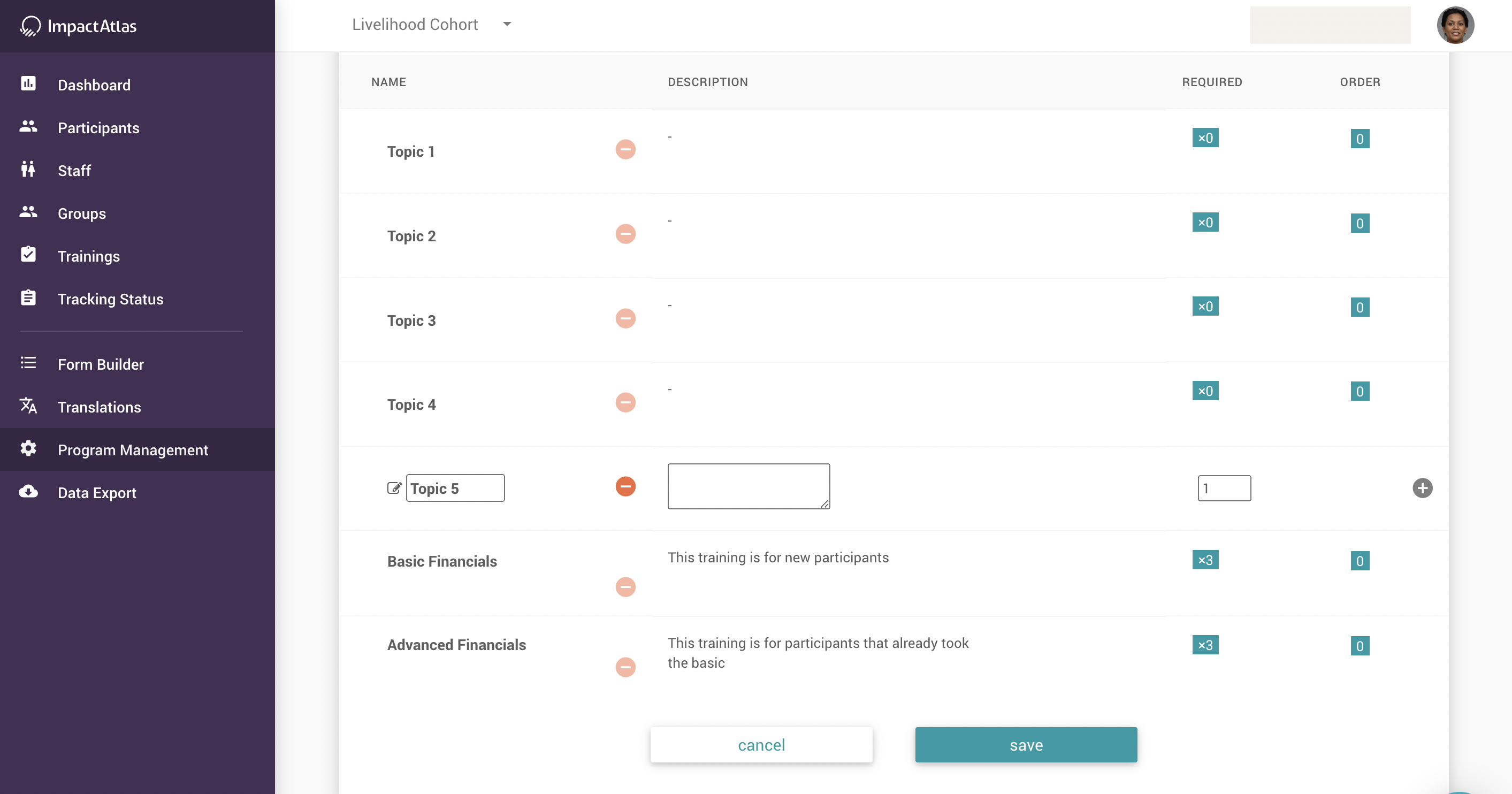.png)
You can also determine the order the training topics are going to be displayed in the page. To do so, you need to mouse over the right side to appear the minus and plus signs. Those buttons are going to define the order number as shown in the screenshot below. The sort is from smallest (0) to the biggest:
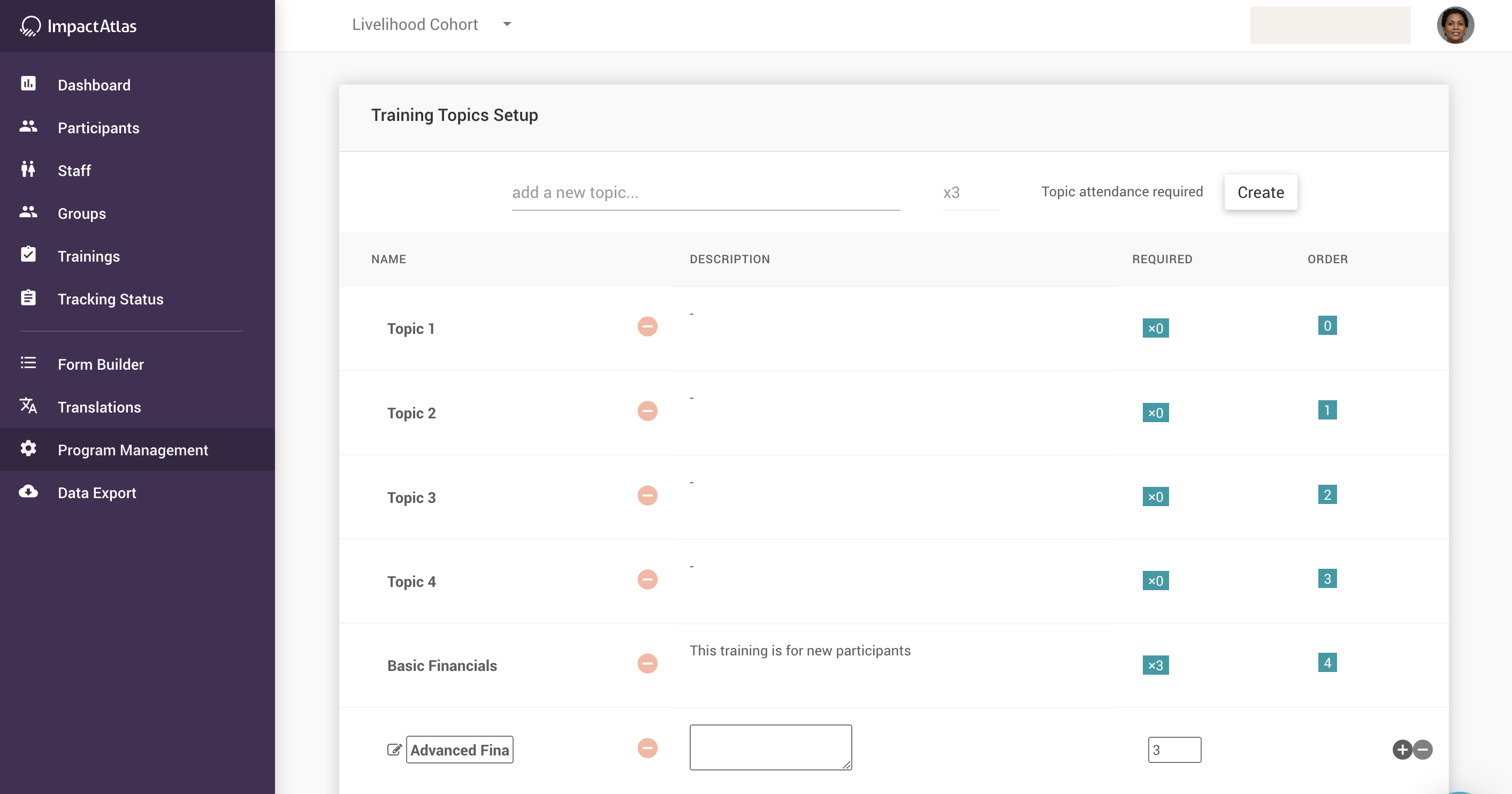.png)
You can view your created topics under the "Training Topics" tab on the Trainings homepage:
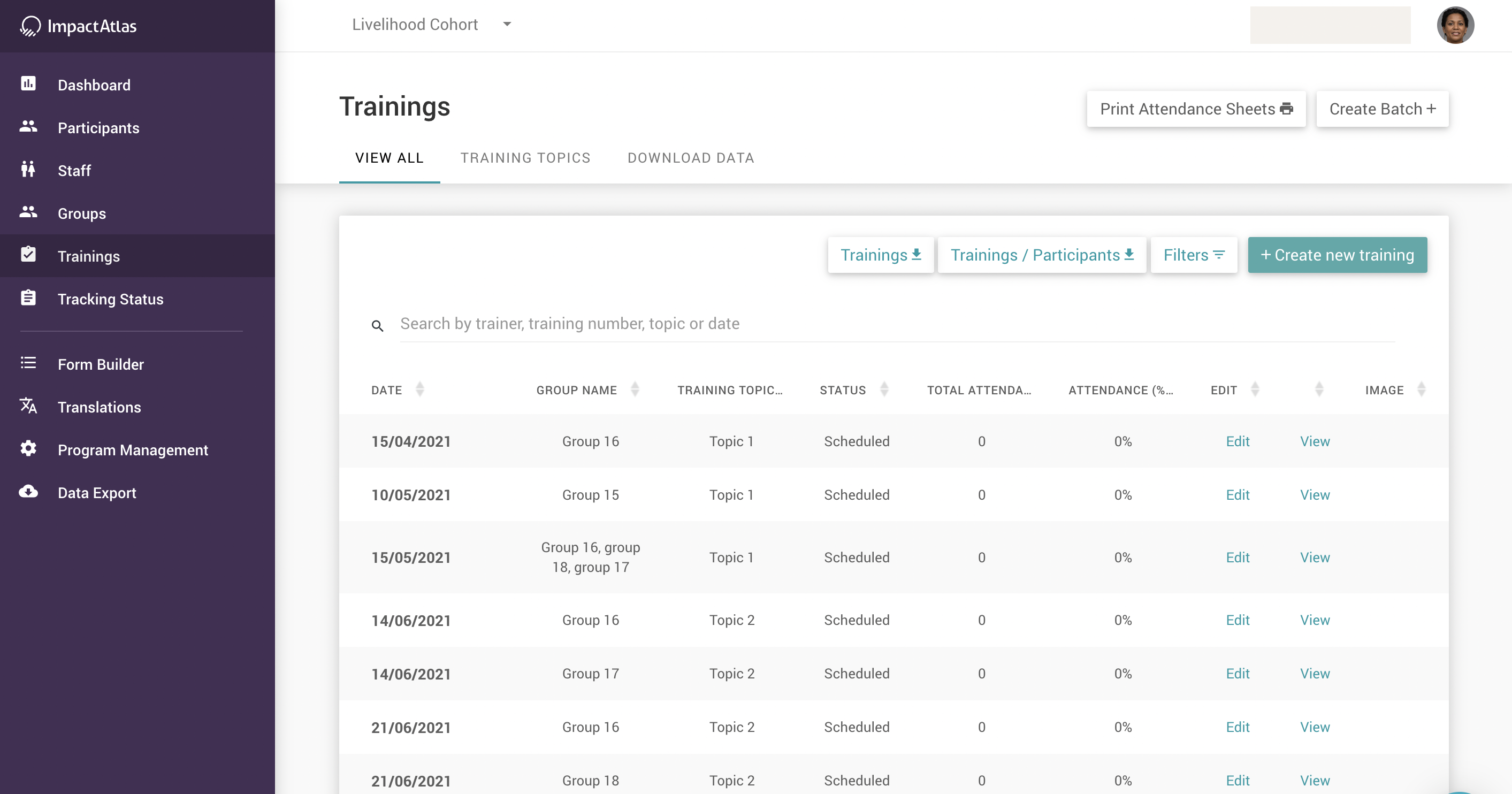.png)
Once you click on "Training Topics", all topics will be listed as shown below:
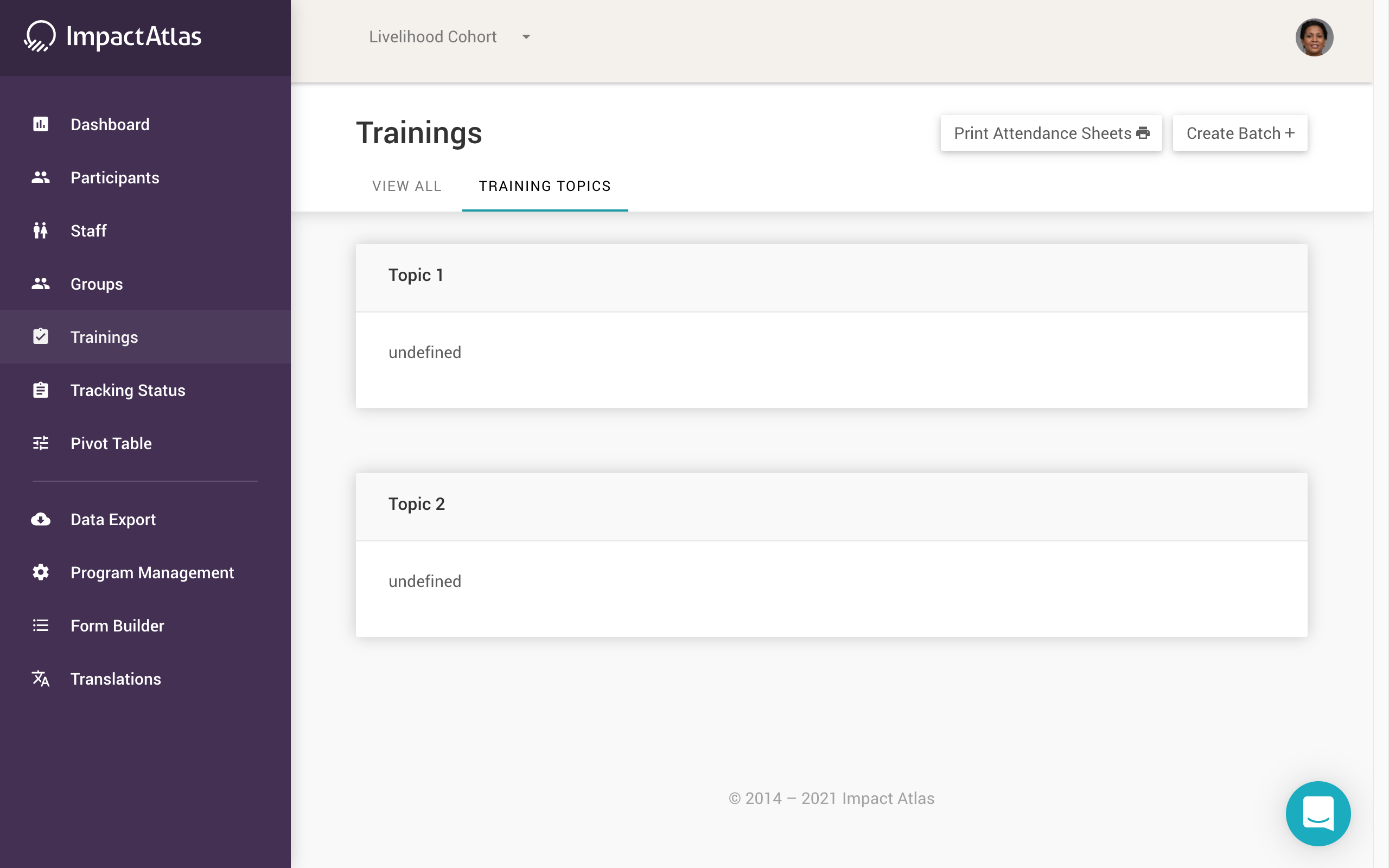.png)