The Form Builder tool is the way that you can create single and multi-participant surveys for your program.
To begin, click on the Form Builder widget on the lefthand navigation panel.
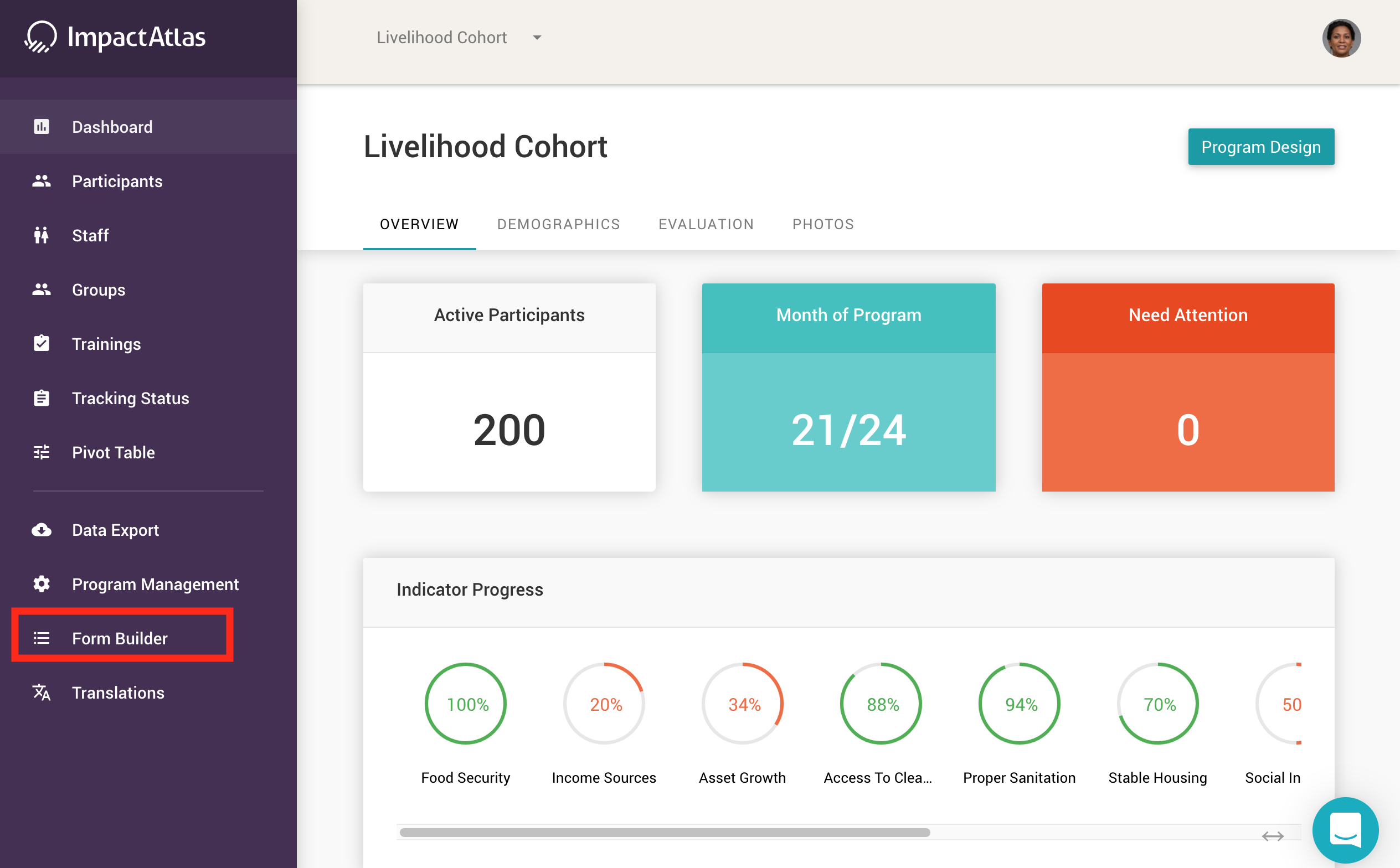.png)
This will take you to the Form Builder page where you can see the surveys you have already created in the Record Activity box.
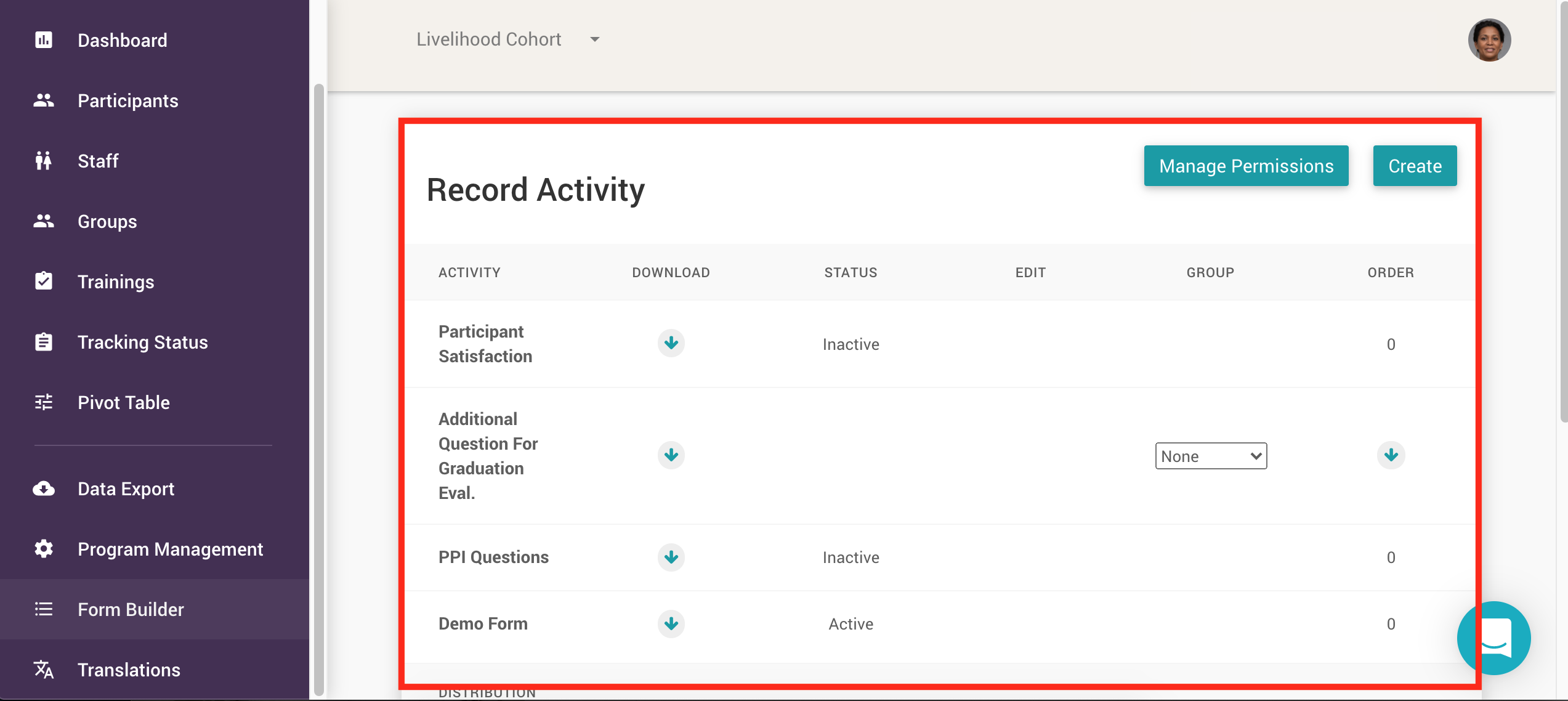.png)
To create a new form, click on the Create box in the righthand corner.
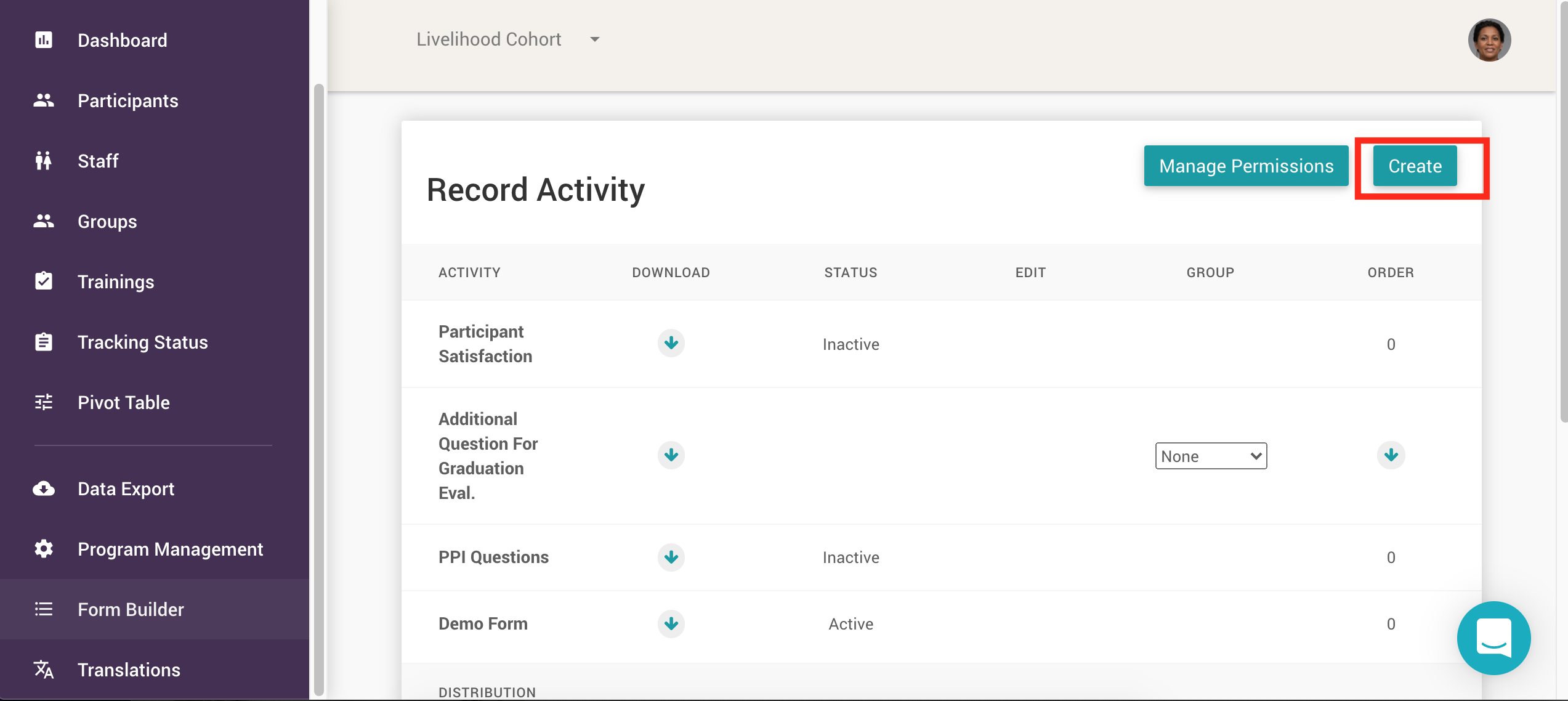.png)
Next, choose which type of survey you wish to create from the 3 options given. The third option, Other - Start Fresh will allow you to create a specific survey to meet your research needs. The other 2 come with questions already inserted into the draft survey.
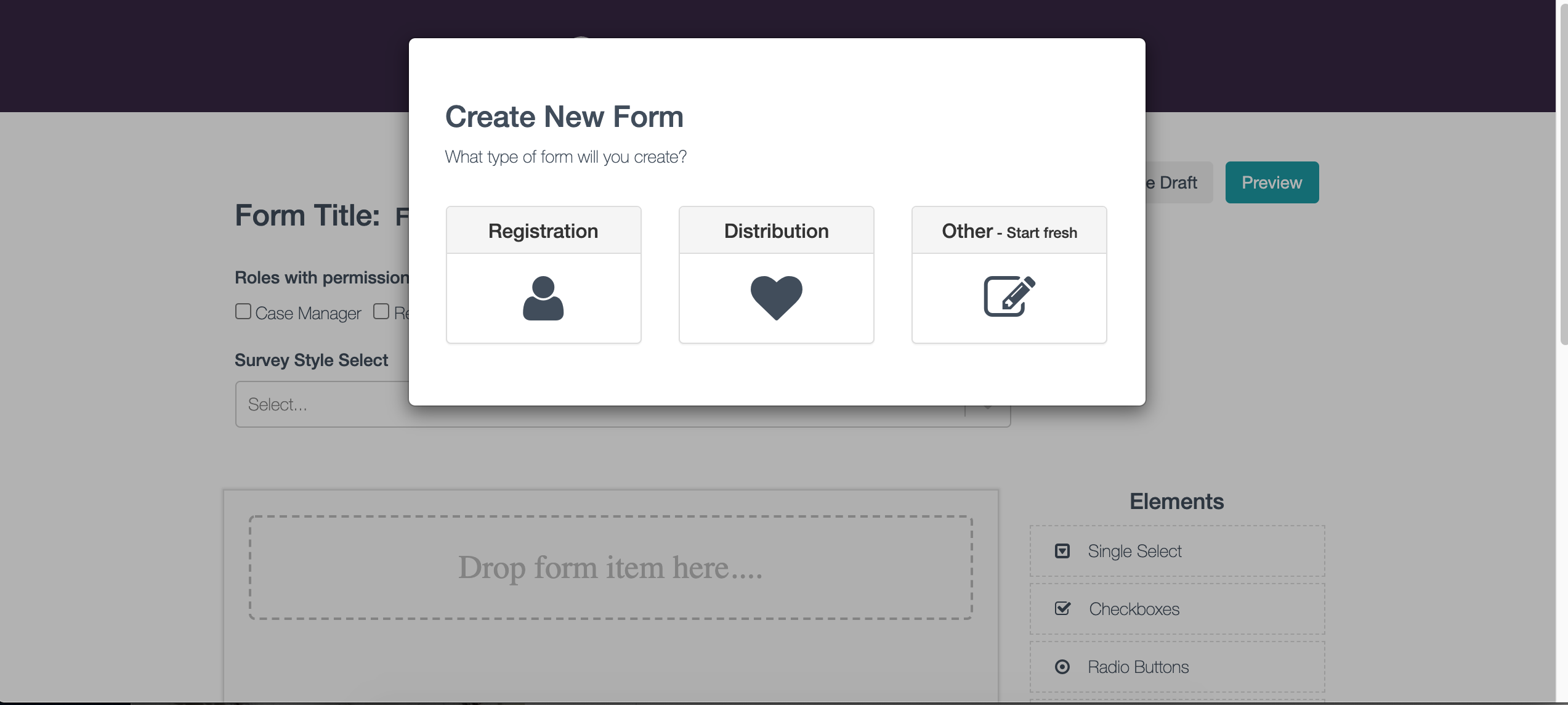.png)
When you decide which survey you want to create, you will be taken to the screen shown below. The most important feature to select is who you want to have the Permissions to view/edit/administer the survey. You can do so in the Roles with Permission box right at the very top below the section where you can create the name for the survey.
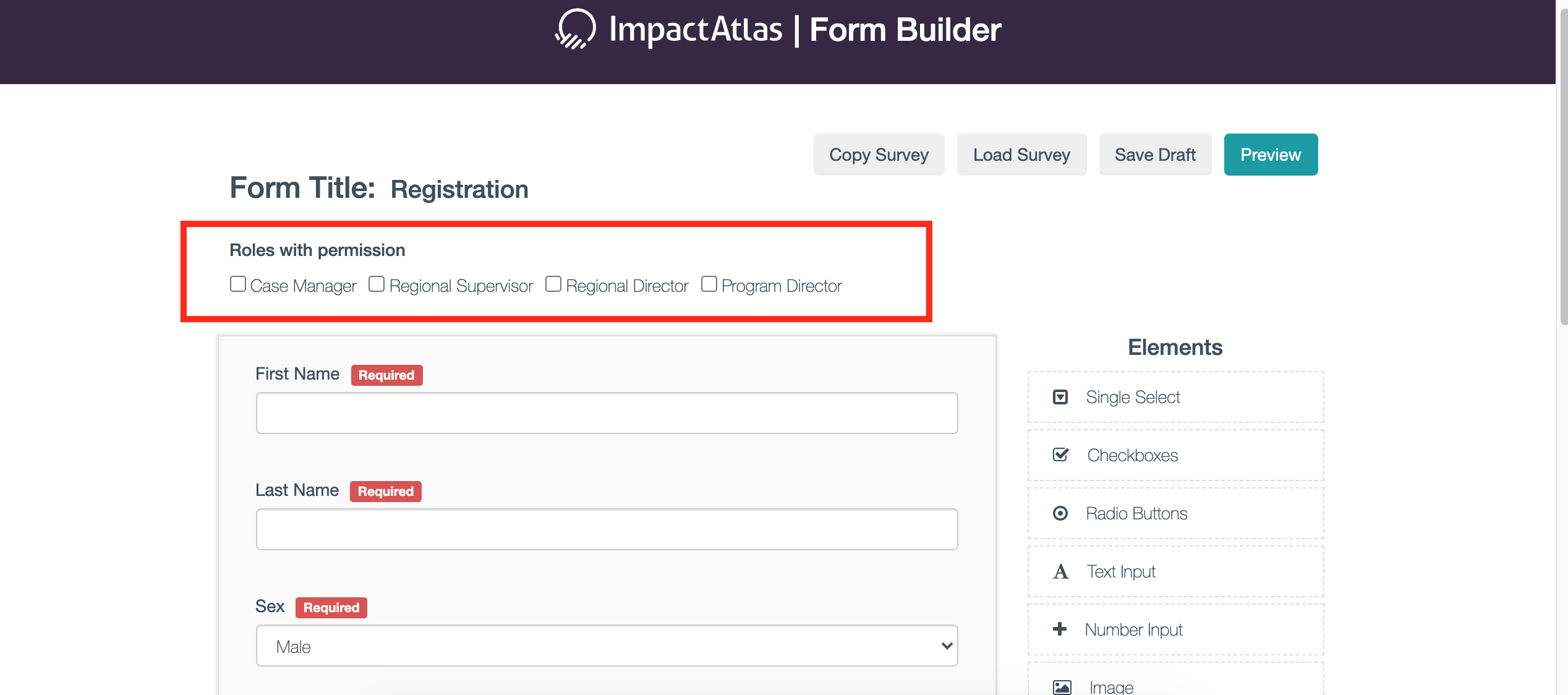.png)
If you select a Registration or Distribution form, then some questions will come pre-filled with a red Required label. These cannot be deleted or re-arranged.
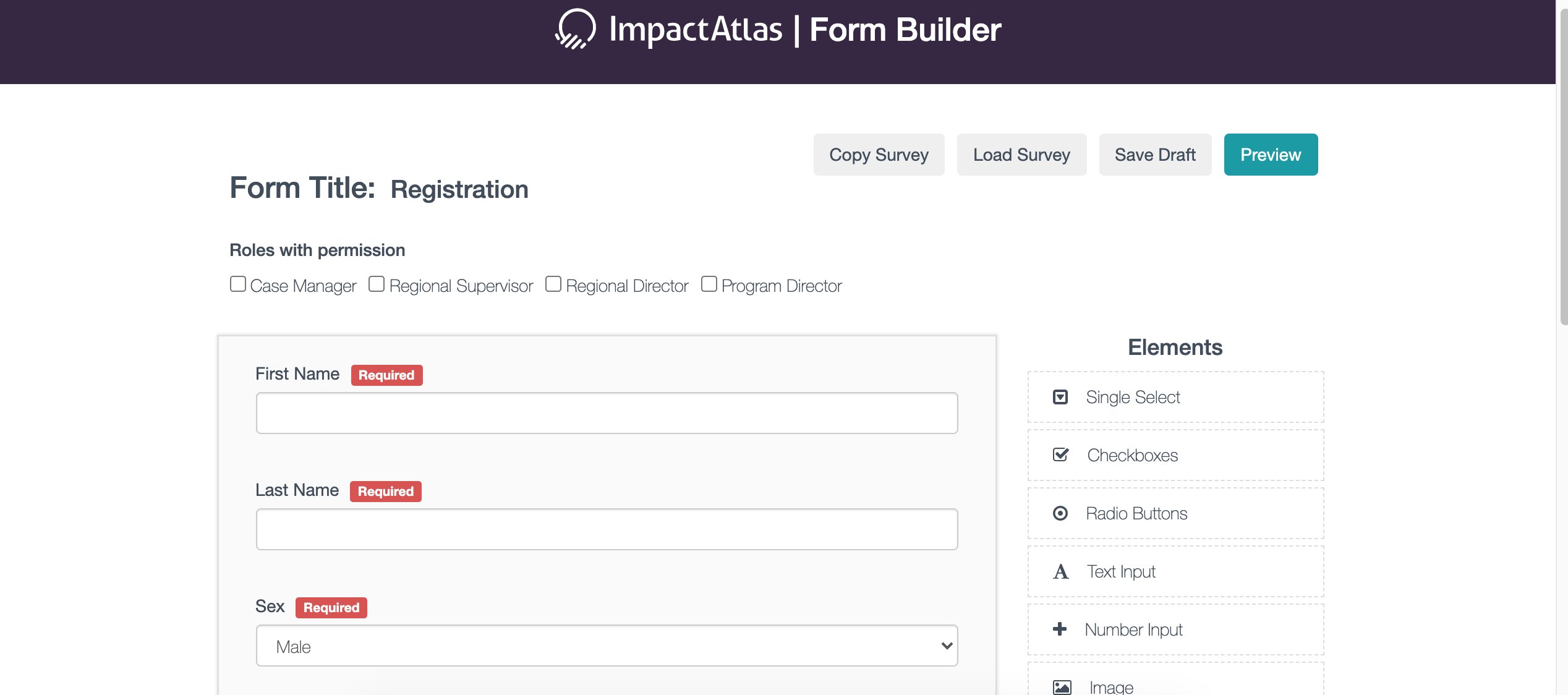.png)
However, some fields, such as the Digital Signature, can be edited or deleted by selecting the trashcan icon. See the picture below for an example:
.png)
The righthand dashboard allows you to drag and drop different fields into the survey itself.
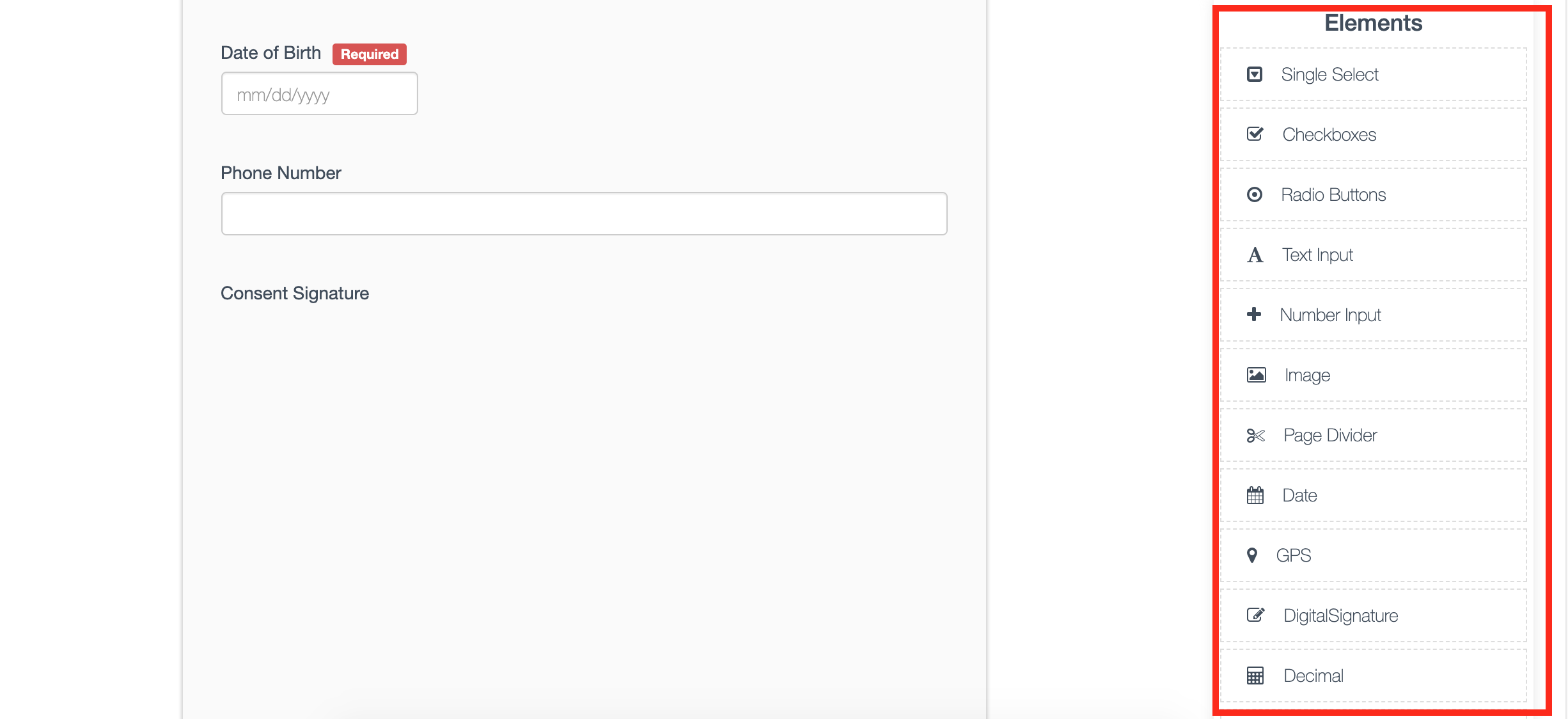.png)
If you are creating a brand new survey which is neither a Registration or Distribution survey, you have the option to make it a single participant or multi-participant survey. The following steps show you how to do so:
First, select the Other - Start Fresh option:
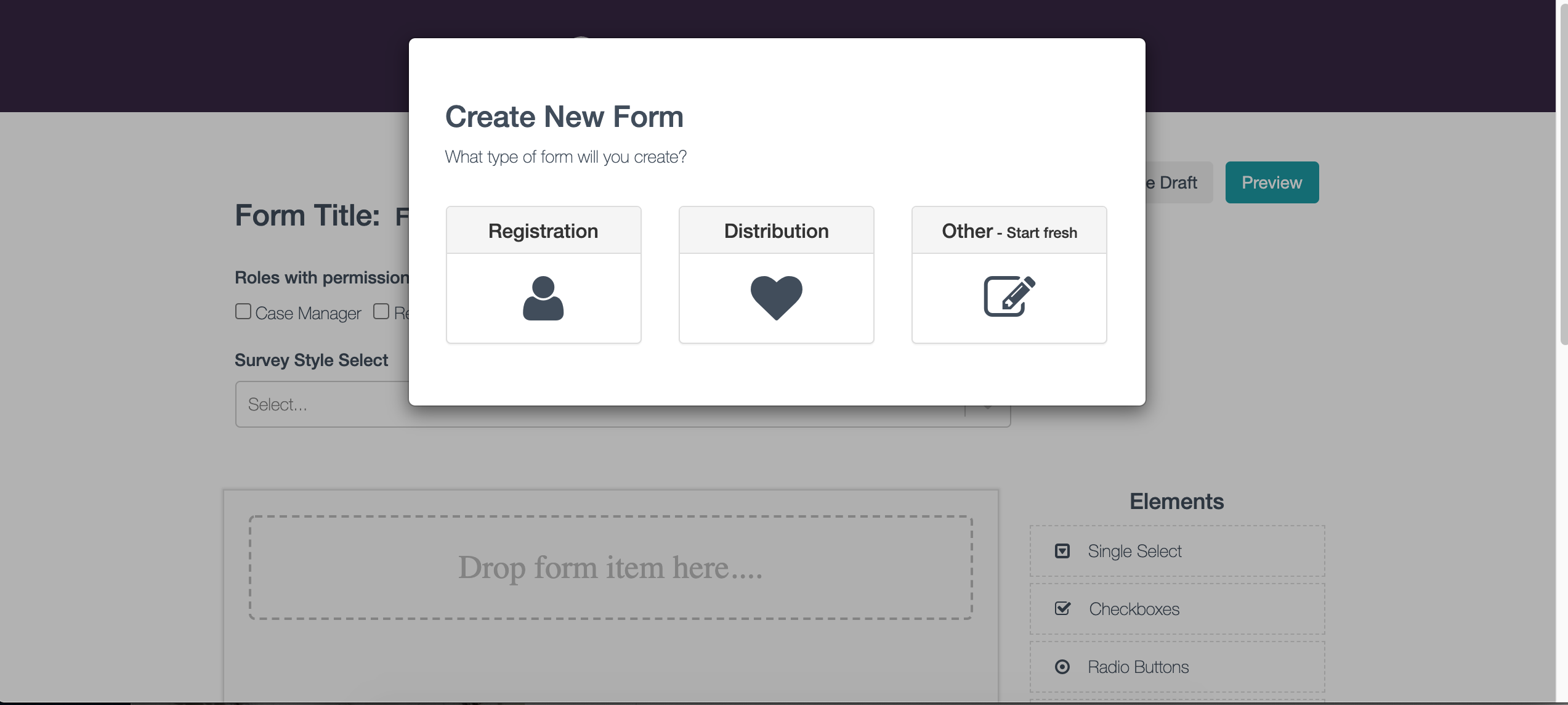.png)
Then, you will select if the survey will be a single participant or multi-participant. You can see in the picture below the different formats for selecting participants. You can also select if this survey will be for a specific group or location.
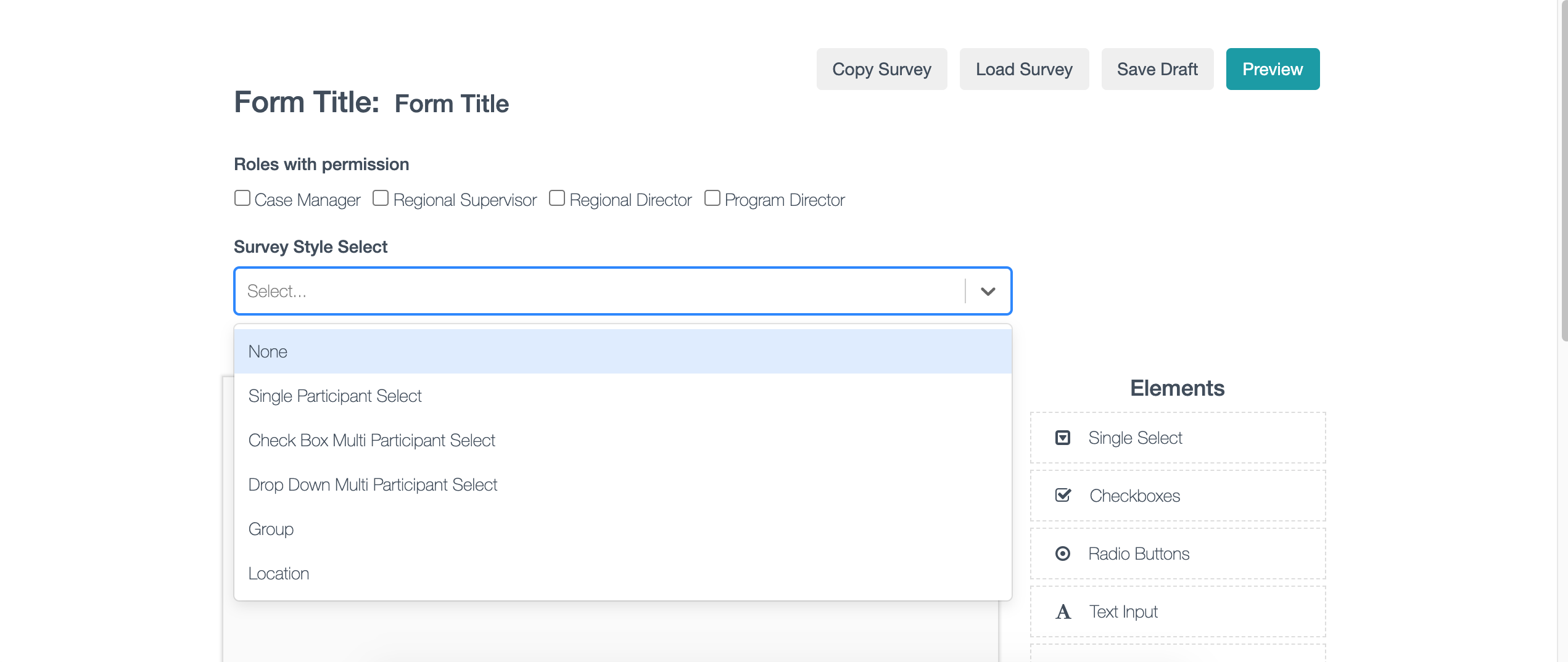.png)
When you finish your survey, you can then organize the Form Builder Record Activity list of your created surveys based on the audience for which each survey is intended.
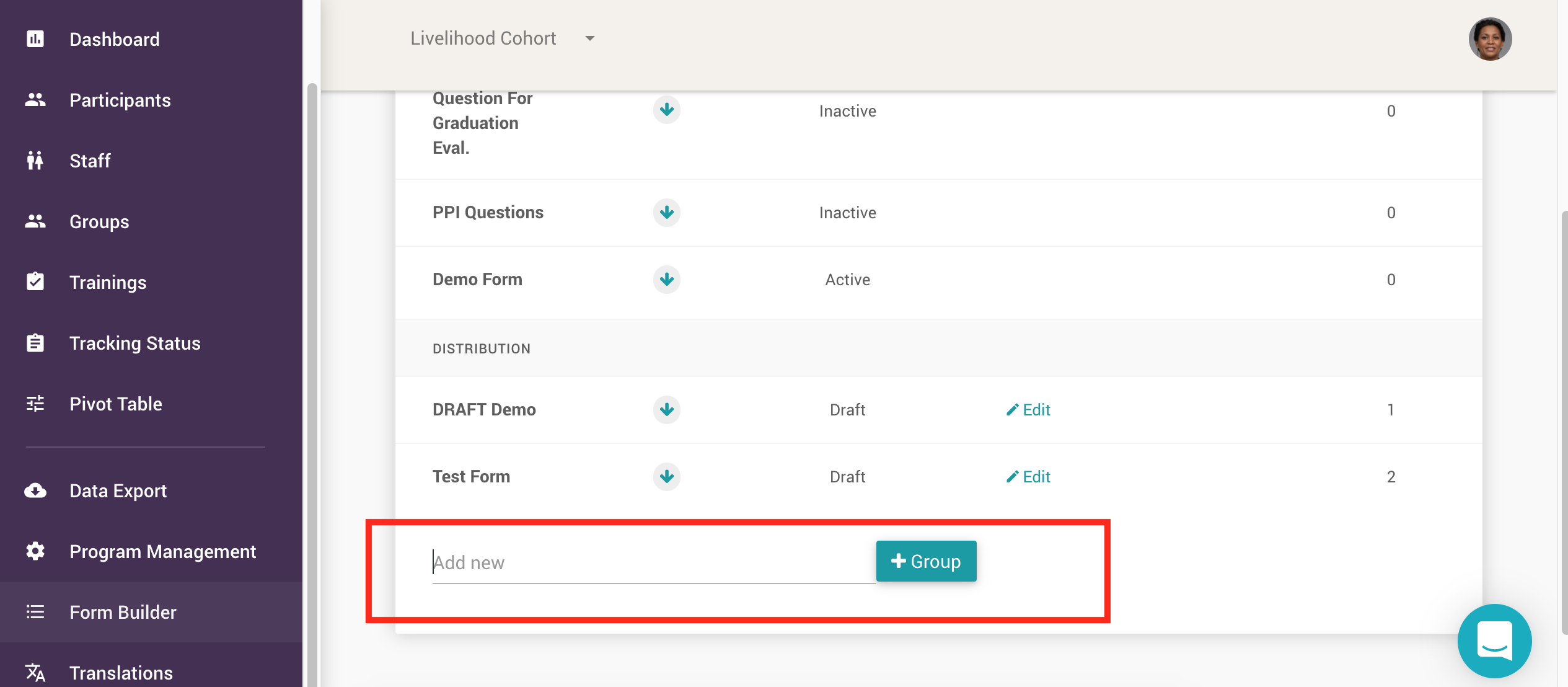.png)
For an in-depth explanation on how to create surveys and make the most out of the Form Builder, watch the video below: